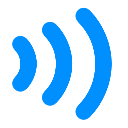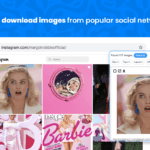Utime for google chrome
By billdami.com
No Rating Available.
Utime for google chrome
Utime for google chrome Mode Free Download
Converts UNIX timestamps to human-readable dates and vice versa.
Convert Unix Epoch timestamps to human readable dates (and dates to timestamps) quickly and easily with Utime.
Report issues and submit suggestions on github (pull requests are also welcome!):
https://github.com/billdami/utime
FEATURES
—————————————-
* Quickly convert timestamps and dates as you type
* Date values can be entered in almost any format (Examples: “January 1st, 2012”, “1/1/12 12:00am”, “Jan 1 2012 00:00:00”, “Jan 1 2012 “, and “1-1-2012” will all be converted successfully)
* Relative dates, such as “now”, “today”, “tomorrow” (and more) are recognized and converted into the appropriate timestamp (Thanks to the excellent DateJS library)
* Add additional “input groups” in the pop-up window to convert and view multiple timestamp/date pairs at once
* Keyboard shortcuts for quick interaction (view available shortcuts in the extension pop-up’s Help page)
* Convert timestamps/dates from Chrome’s omnibox (address bar) by typing “ut” then pressing tab.
* Convert timestamps/dates directly from a webpage via right-click
* Conversions performed from the omnibox or right-click menu will be displayed in a chrome desktop notification with a button to copy the result to the clipboard
AVAILABLE OPTIONS (Accessible from the extension’s pop-up window)
—————————————-
* Input mode (determines which input boxes timestamps and dates are entered into, defaults to “Auto-detect”)
* Timestamp unit (seconds or milliseconds, defaults to seconds)
* Timezone (defaults to the computer’s local timezone)
* Input date order (Used for parsing short format dates (i.e. “5.10.2012”, “5-10-2012”, “5/10/2012”, ect.) as either month/day/year (western format) or day/month/year (european format))
* Date output format (defaults to MMMM dS, yyyy, aka “January 1st, 2014”)
* Time output format (defaults to h:mm tt, aka “12:00 AM”)
PRO TIPS!
—————————————-
* Press enter on an empty input field to display the current timestamp/date.
* Use relative dates such as “now”, “today”, “tomorrow” or “last friday”
* Add additional input groups to convert and view multiple timestamps and dates at once
* Right click a selected timestamp or date in a webpage and select “Convert with Utime”
* In Chrome’s address bar, type “ut” then press tab and enter a date or timestamp to convert it
CHANGELOG
—————————————-
v3.0.2 (January 29, 2015)
* Improve auto detection of negative timestamp values
v3.0.1 (July 30, 2014)
* Fix for issue introduced by the latest version of Chrome that was causing the popup height to be incorrect upon opening
v3.0.0 (March 14, 2014)
* IMPORTANT NOTE: Users who updated from v2.0.6 will need to re-apply any custom settings, as the options have been reset (sorry!)
* Complete overhaul of the popup user interface
* New “input groups” feature that allows converting and viewing multiple values at once
* Added keyboard shortcuts for navigating and interacting with the pop up interface
* Added help page to pop up containing the shortcuts list and various tips
* Invoking utime from the omnibox or context menu will now display the conversion result in a desktop notification, with an option to copy the value to your clipboard
* New icon
v2.0.6
* The input textbox’s placeholder text will now change based on the input type that is selected
v2.0.5
* Added a little padding to the extension’s pop-up container as the ui controls were too close to the edges of the pop-up on OS X.
v2.0.4
* Added another option to the Timezone select, “Local time (computer’s timezone)”, which will use whatever the computer’s timezone is set to when performing conv. This option is selected by default when installing the extension.
(Note: I added this due to the fact that manually setting your GMT offset has the pesky side effect of forcing you to change the offset whenever the selected timezone enters or leaves daylight savings time, or else the extension’s output would be incorrect.)
v2.0.3
* Added “Input Date Order” option
* Fixed a bug causing the omnibox and context menu features not to respect changes made in the Options during the same browser session
* Height of the extension pop-up now properly adjusts to fit the contents when changing tabs.
v2.0.2
* Re-added and tweaked extensions’s omnibox functionality from v1.x. Type “ut” in Chrome’s Omnibox (location bar) and press Tab to start interacting with Utime. From here, you can enter a date or timestamp and then press Enter to get the converted value in a prompt dialog.
* Updated the error text displayed when a value cannot be converted
* Removed some unnecessary javascript assets from the extension’s pop-up
v2.0.1
* Added back the feature from v1.x where pressing Enter while the input box is empty (and either “Auto-detect” or “Date” is selected) will output the the timestamp for the current date and time (aka “now”)
* Added additional date output format options, “d.m.yyyy” and “m.d.yyyy”, as well as two digit year variants for all the available shorthand date formats.
v2.0
* Complete revamp of the extension, focused on increasing the ease of use, and allowing the user to better customize it to their needs through the additional options (base timezone, timestamp unit, ect.).
v1.2.2
* Updated extension permissions (Removed several permissions that were unintentionally left in from a dev version, but are not needed).
v1.2
* Added an Options page for the extension (accessible via either right clicking the extension icon and selecting “Options” or clicking the “gear” icon in the Utime pop-open window.
* In Options you can now set an Hour offset (positive or negative) which will be applied to all conversion results.
* Updated the Omnibox interface to the extension. Conversions done from the omnibox are now processed on-the-fly as you type and displayed directly in the suggestions dropdown box. Once you are finished typing a timestamp or date into the box, just hit the down arrow to select your desired conversion result.
* Added Shortcut: Typing “ut [Tab] now” in the omnibox will now give you the current timestamp.
v1.1.1
* Updated extension icon
v1.1
* Textboxes in the pop-open dialog now allow keyboard shortcut commands (cut, copy, paste, ect.)
* State of the pop-open window is now saved when closed and re-opened
* Clicking “Convert” for either the timestamp field or human date fields in the pop-open dialog when the fields are empty will now use the current date.
Technical Information
| Package Name: | kpcibgnngaaabebmcabmkocdokepdaki |
|---|---|
| Version: | 3.0.3 |
| File size: | 107KiB |