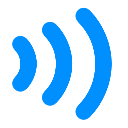How to install google Chrome extensions manually
First Time you can watching this video for setup google chrome extension then you can setup manually of google chrome extension. This video is very easy instruction for manually chrome install
Google chrome extension manually install blog post.
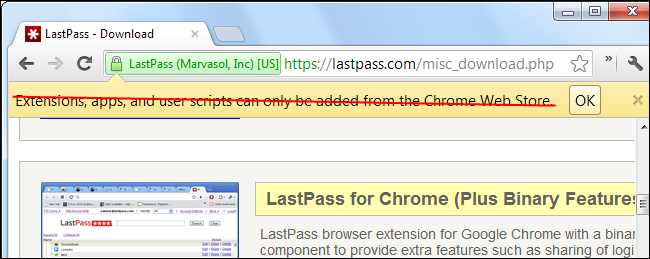
Try to install an extension from outside the Chrome Web Store and Chrome will tell you that extensions “can only be added from the Chrome Web Store.” However, this message is incorrect – you can still install extensions from elsewhere.
This restriction is in place to prevent malicious websites from installing bad extensions, apps, and user scripts. You should only install extensions from legitimate websites you trust – the LastPass website, for example.
Manually Installing an Extension
To install an extension manually, click the wrench menu, point to Tools, and select Extensions to open the Extensions page.
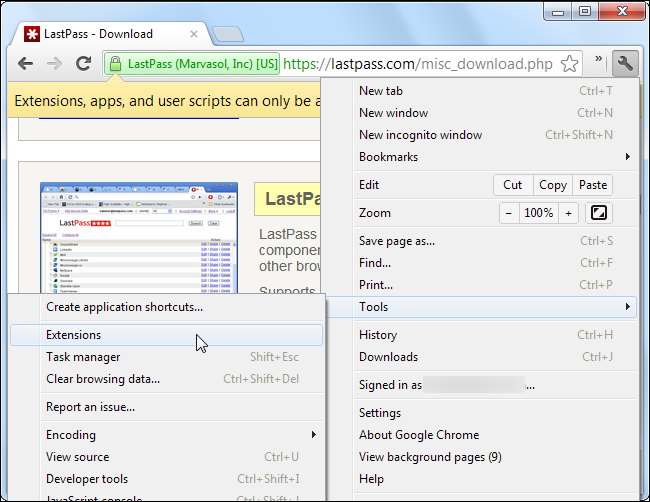
If you’re seeing the message, Chrome has already downloaded the extension, app, or user script to your computer. You’ll find it in Chrome’s default download folder. Extensions and apps have the .crx file extension, while user scripts have the .user.js file extension.
If it didn’t download to your computer, right-click the extension installation link on the page and use the Save As option to save it to your computer.

Drag and drop the CRX (or user.js) file onto the Extensions page to install it.

You’ll be prompted to confirm installation of the extension, just as if you had installed it from the Chrome Web Store.

Always Allow Extensions From Outside the Chrome Web Store
If you frequently install extensions from outside the Web Store, you can allow extension installation from any website by adding a command-line flag.
To add a command-line option, you’ll have to edit the Chrome shortcut’s properties. To access these on Windows 7, assuming you launch Chrome from your taskbar, right-click the Chrome icon on your taskbar, right-click Google Chrome in the menu that appears, and select Properties.
If you launch Chrome from your Start menu or your desktop, right-click the shortcut on your Start menu or desktop instead.

Select the Shortcut tab and add the following text to the end of the Target box:
–enable-easy-off-store-extension-install

After changing this setting, close all Chrome windows and launch Chrome from the shortcut you modified. You may want to wait a few moments after closing all Chrome windows to ensure Chrome is no longer running in the background
Try to install an extension from a web page and you’ll see a familiar installation prompt – click Continue to the install the Google Chrome extensions

Changing Chrome Policies
Chrome includes policy settings designed for system administrators. If you use Chrome in your business and want to allow extension installation from a specific website or two, you can modify Chrome’s policies. This setting is changed in the registry on Windows, and in Chrome’s preferences files on Mac and Linux.
For example, on Windows, you could add the following registry entry to allow extension installation from lastpass.com:
Software\Policies\Google\Chrome\ExtensionInstallSources\1 = “https://lastpass.com/*”
For more information about this Chrome policy setting and other Chrome policy settings, consult the Policy List page on the Chromium Project’s website.
Another System of install google chrome extension
Install a Chrome Extension From a .ZIP In Under a Minute
Usually when you install a Chrome extension you do so from Chrome’s Web Store. However, some extensions are not published on the webstore. That may be because they use additional functionality not supported by the Web Store’s rules, are independently developed, or are beta versions.
These are known as external extensions and you must manually install them.
Below are two easy steps to install external extensions in Chrome. These steps work for ‘unpacked’ extensions (downloaded as a compressed .zip/rar folder) as well as .crx files.
Before we get to the steps – which literally take less than a minute to complete – we want to make a note about the security risks.
Security Risks
There is a reason Google wants you to get extensions from the Web Store: Extensions can view all of your browsing activity and the information you are typing into your browser. This is an extreme security risk if they have been maliciously designed.
When extensions are submitted to the Web Store, Google has the ability to review and block the malicious ones. When you are manually installing an extension, no such review has occurred, and the code could be malicious and untested.
You should only manually install an extension when you understand this risk.
How to Manually Install A Chrome Extension
- Download the extensions . Usually extensions come packaged as a zip/rar file. Extract the files into their own folder. If the extension is a “.crx” file, this is a format for Chrome extensions which contains all of its data – no need to extract anything.Give the extension files a permanent home. Chrome will need continual access to these files for the extension to work, so the file path cannot change. This means don’t leave the files on your desktop or downloads folder where you may accidentally tidy them up or delete them later.
- In Chrome, navigate to chrome://extensions/Now drag and drop the extension from your file manager anywhere onto the extensions page in Chrome. If the extension is a .crx file you will be asked to review the permissions and add the extension.
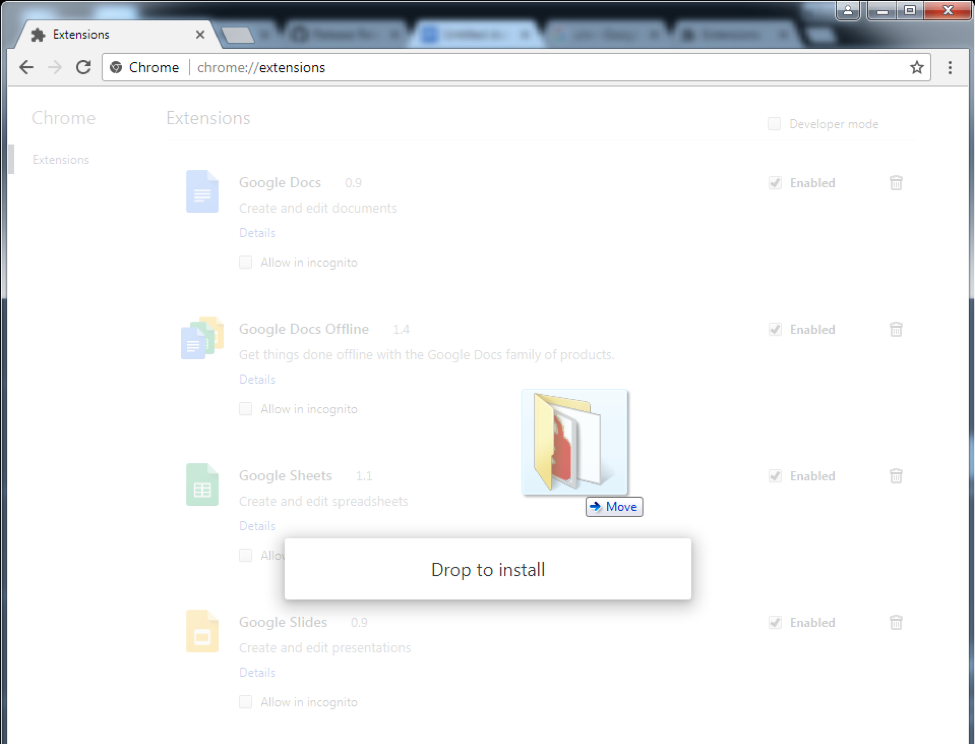
Done! The extension is installed and you are ready to go. You can now manage the extension as you would any other, and its icon will appear in the Chrome Menu (if it has one) to the right of the address bar.
Note that every time you restart Chrome, the first new window will present a notice about the security risks of developer mode. To leave the extensions enabled, click “Cancel.” This is a bit of a nuisance, but it’s only one click!
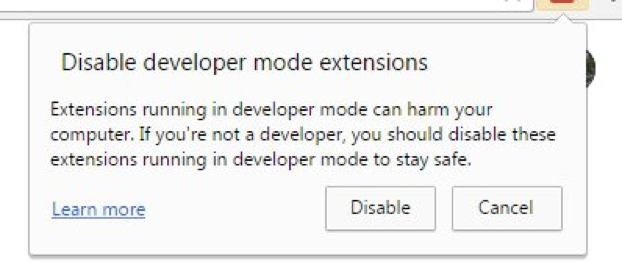
I hope you Understand very well of the post for set up google chrome extension manually. We share all extension of our site. if your need many extension you can search our site then install. Thanks for visiting with our site.
We share Gooogle Extension Accessibility click here for Setup
We have another site for share premium theme, plugin and script click here for download
We have another site for webiste demo content share you can vistit this site. https://demo-content.com